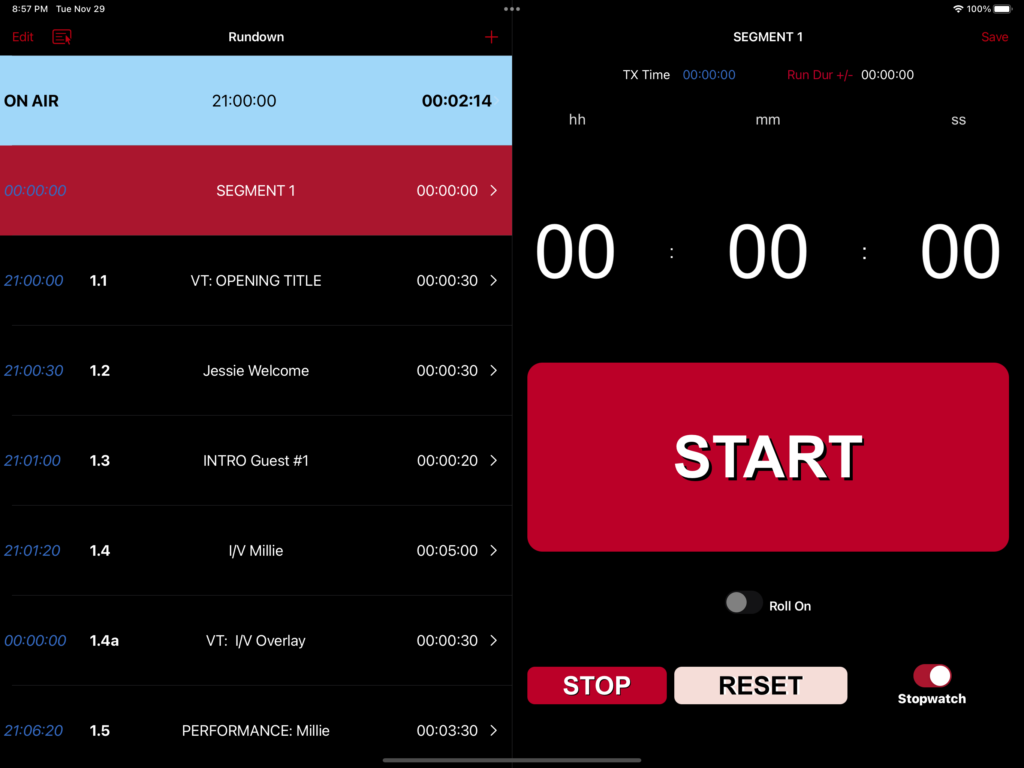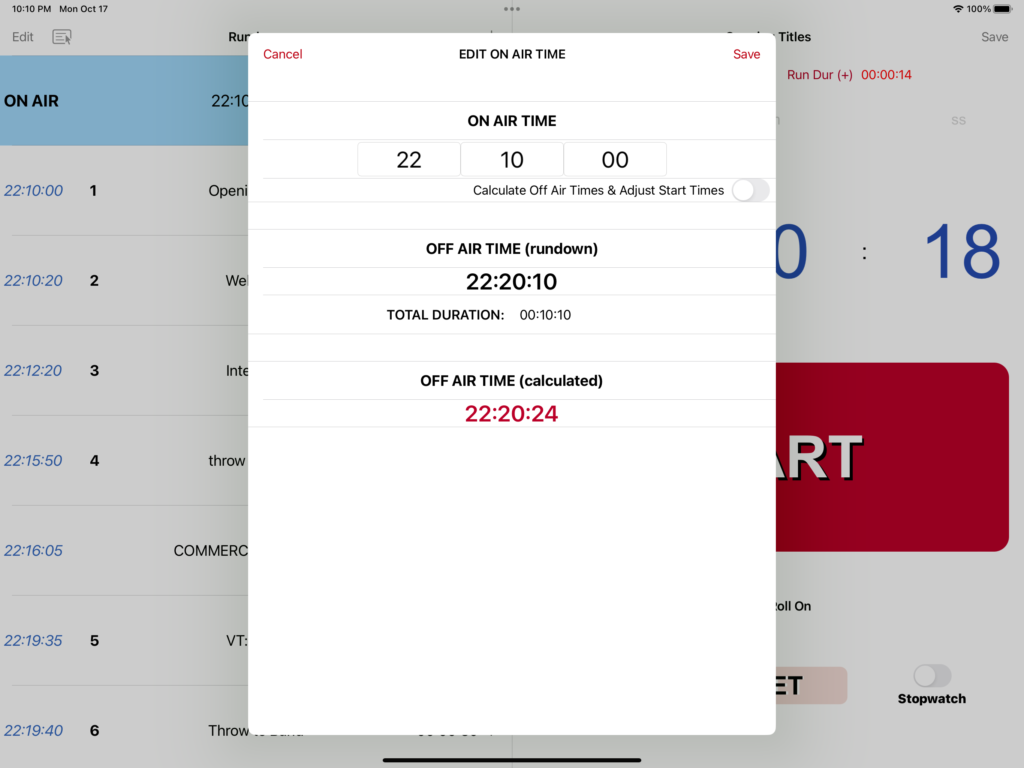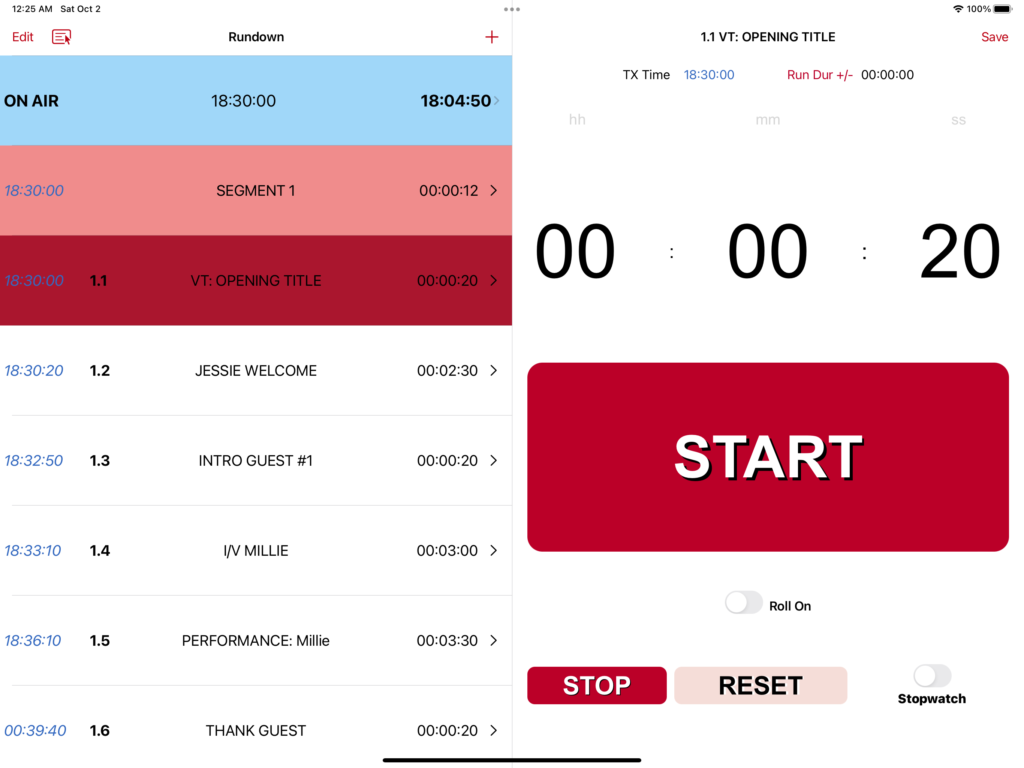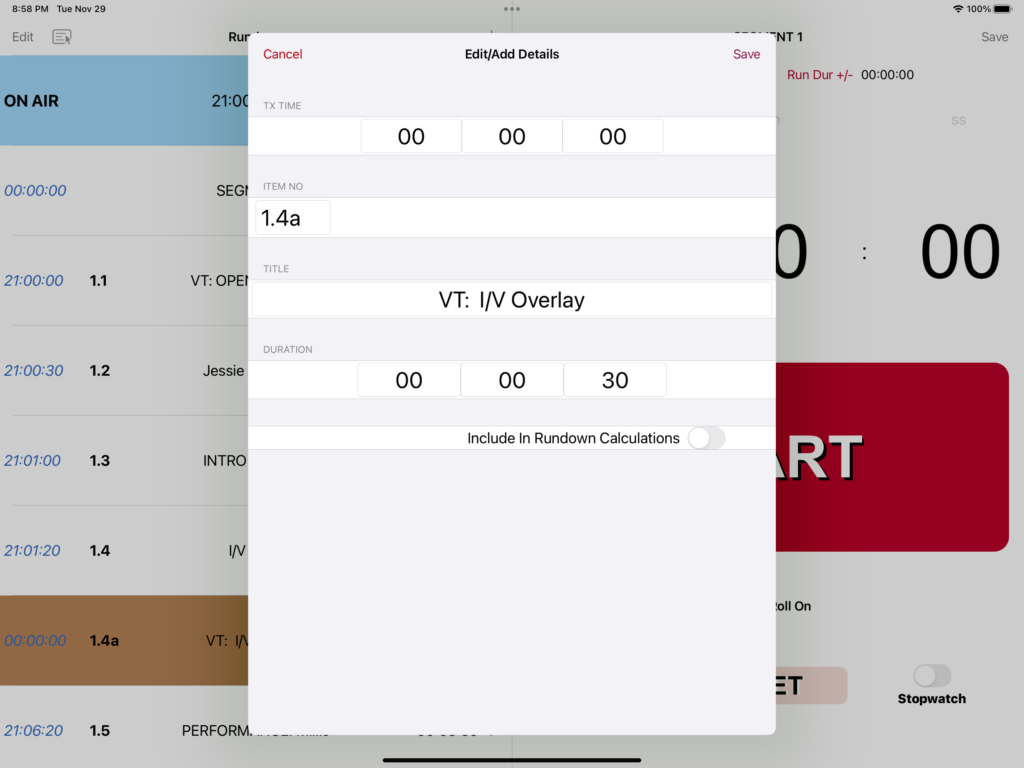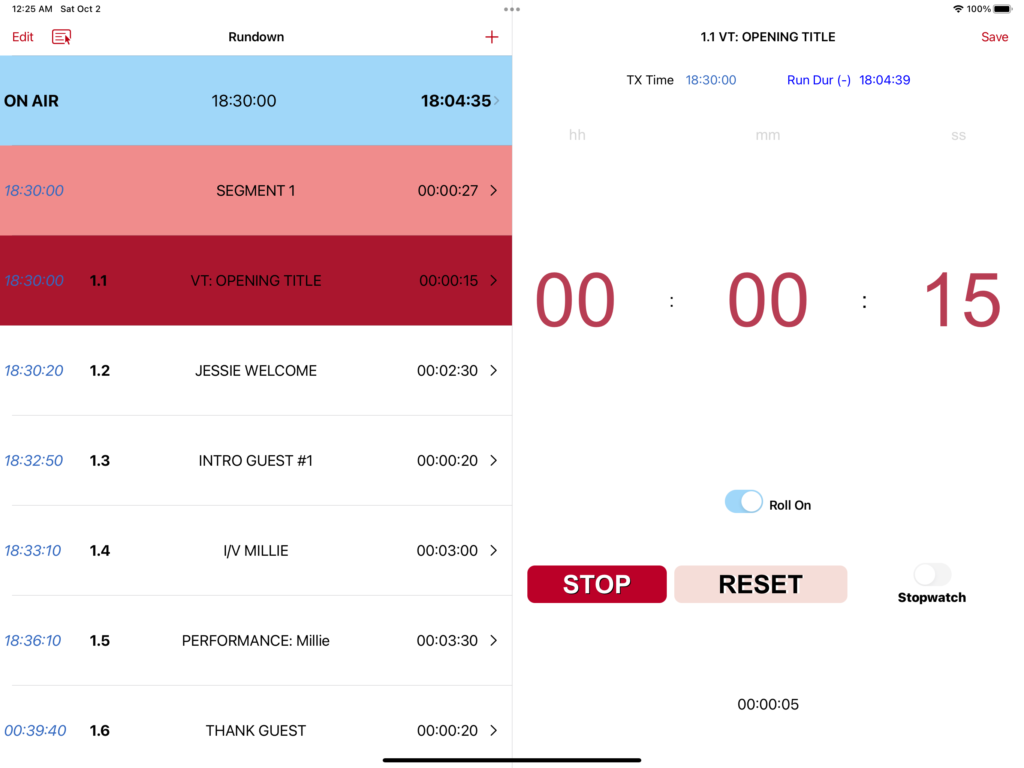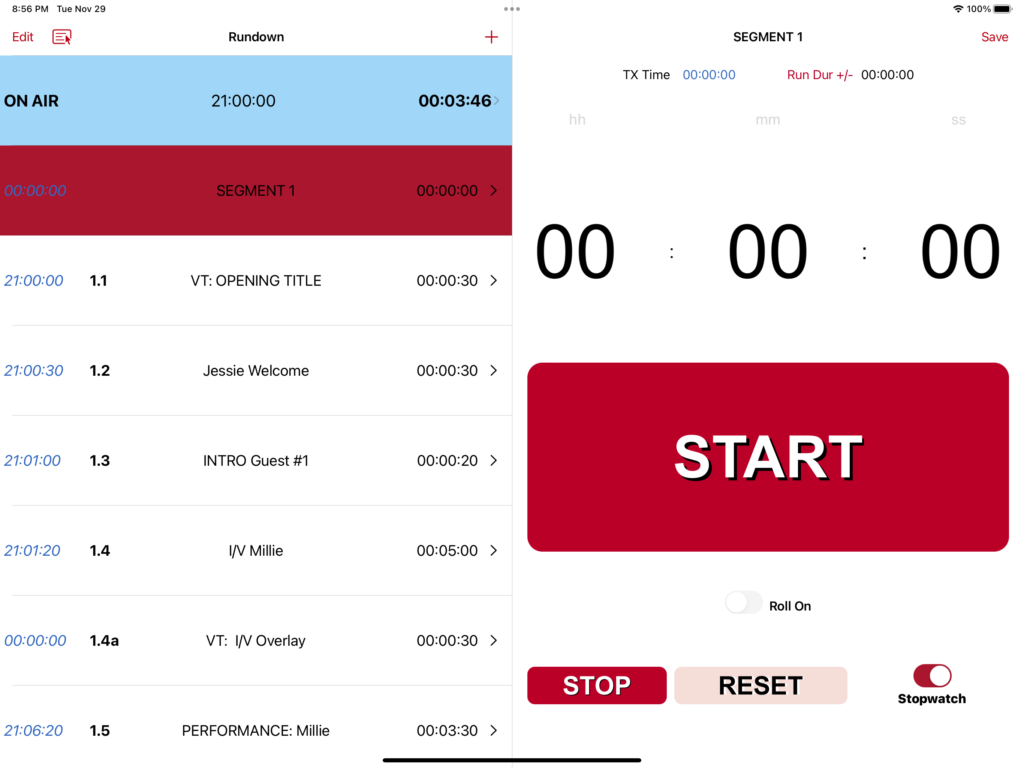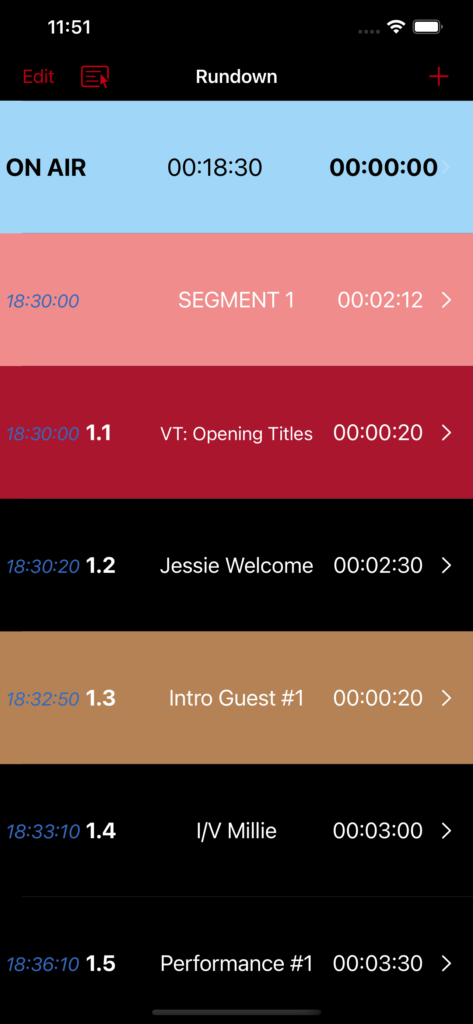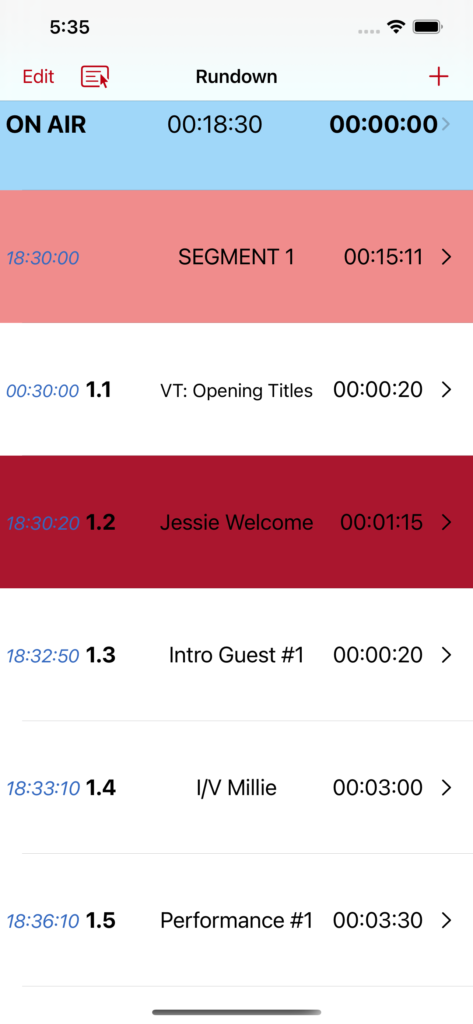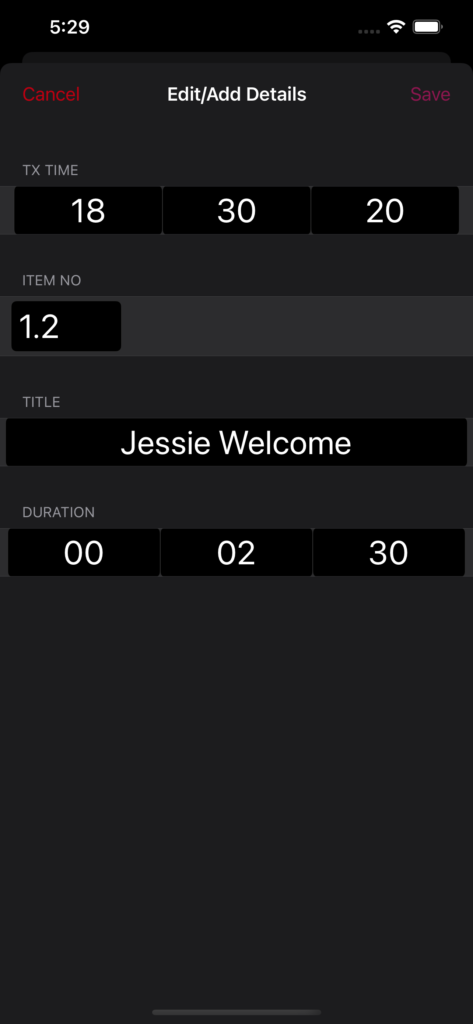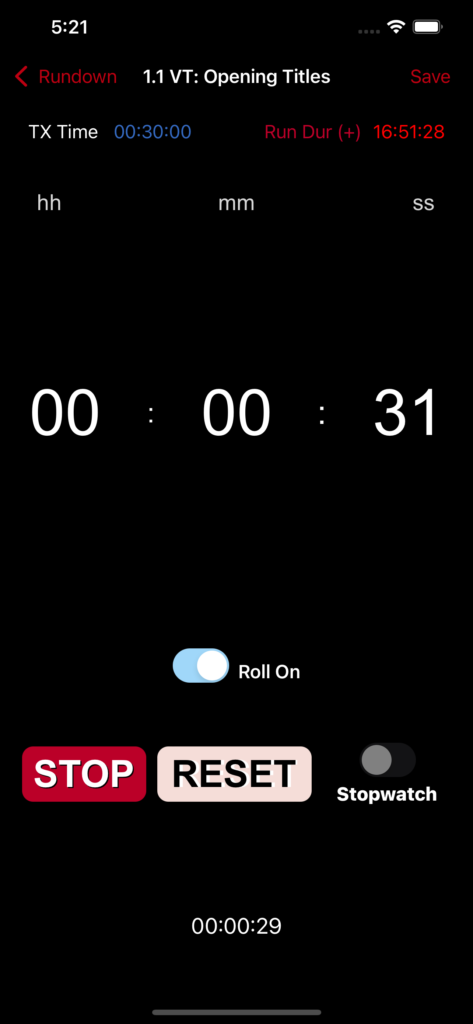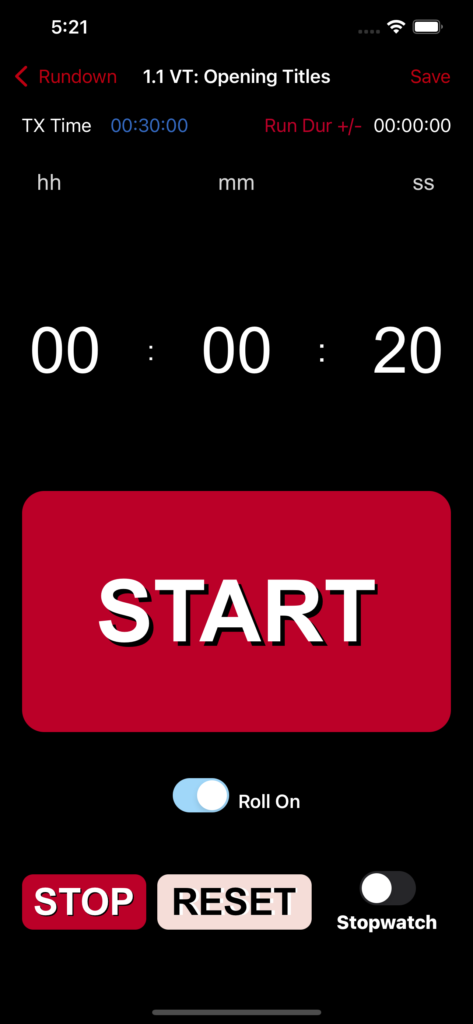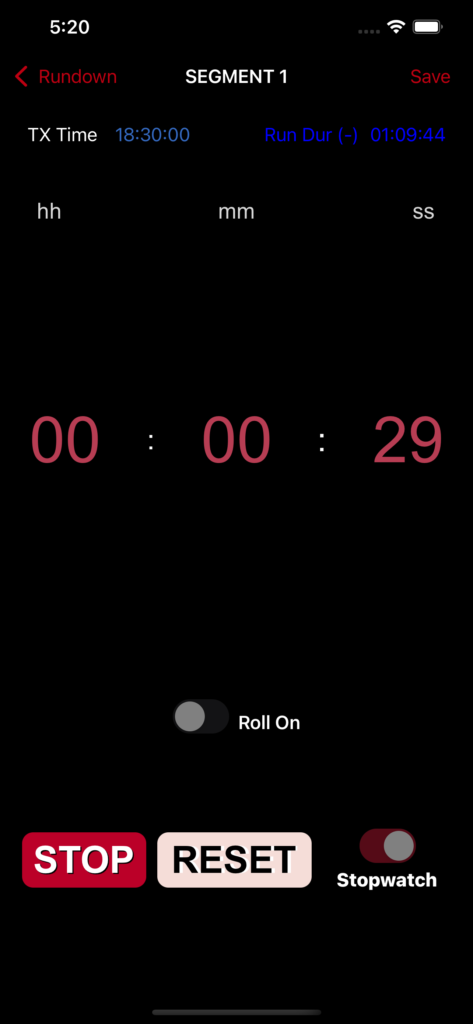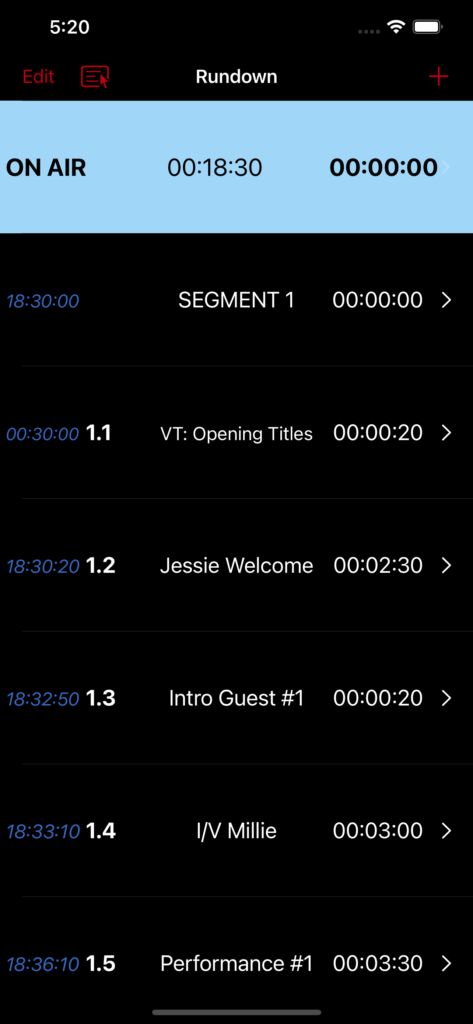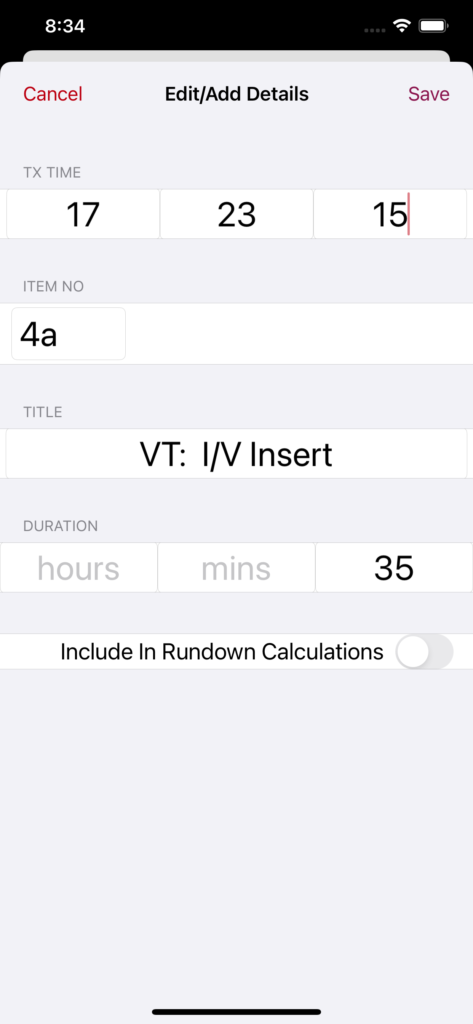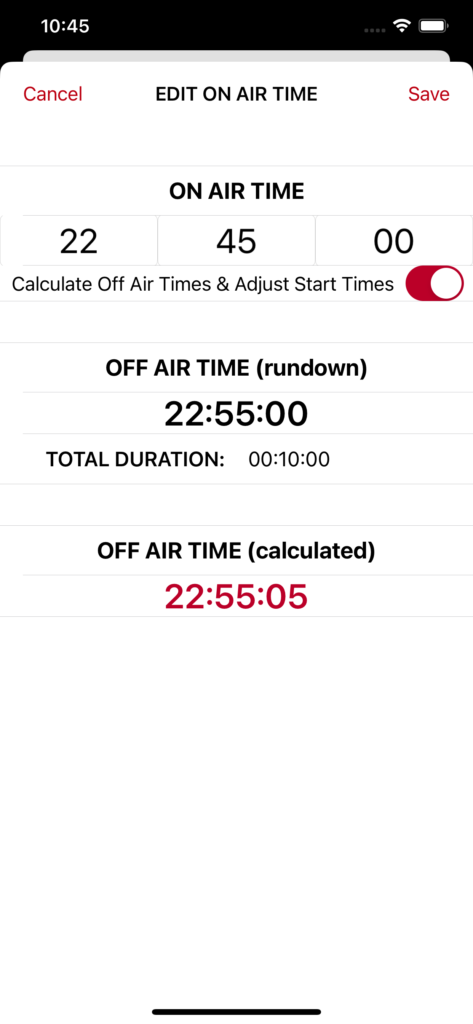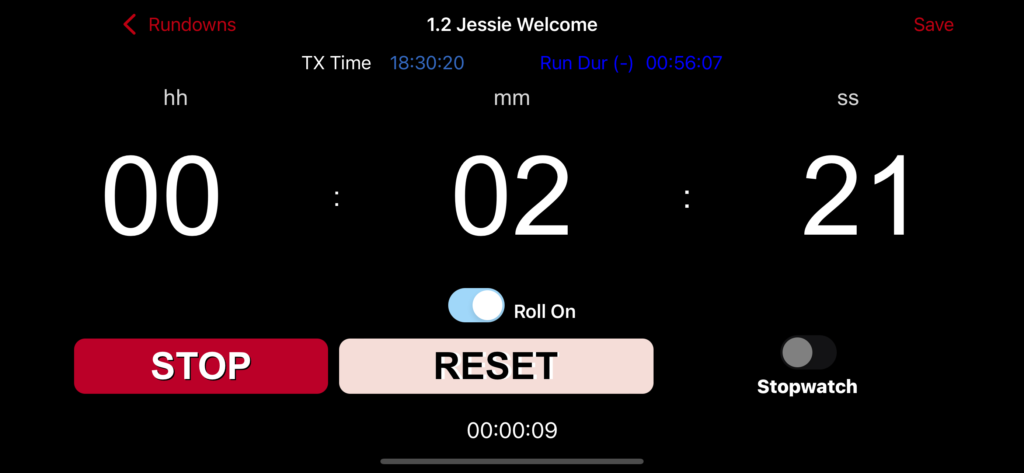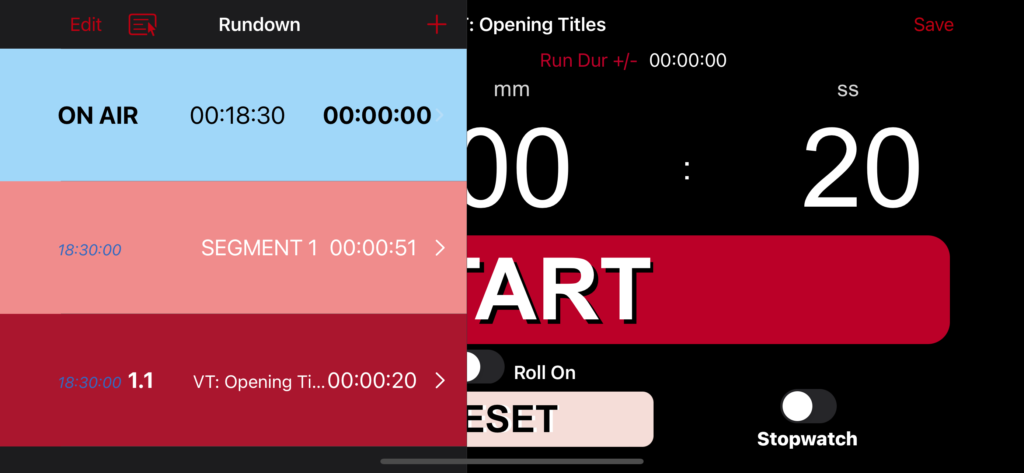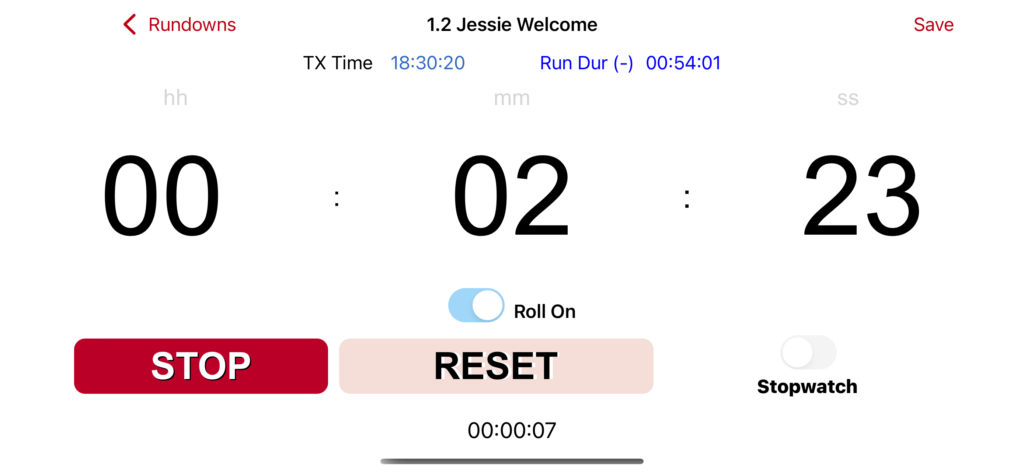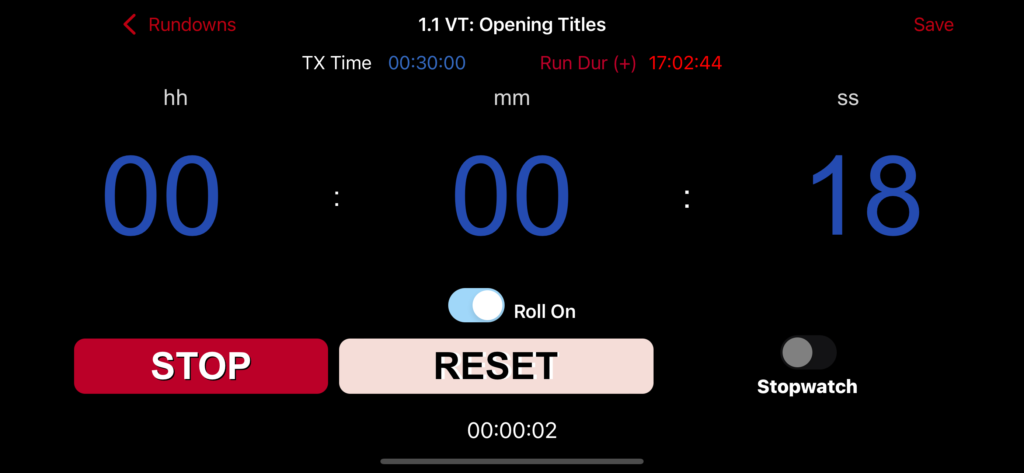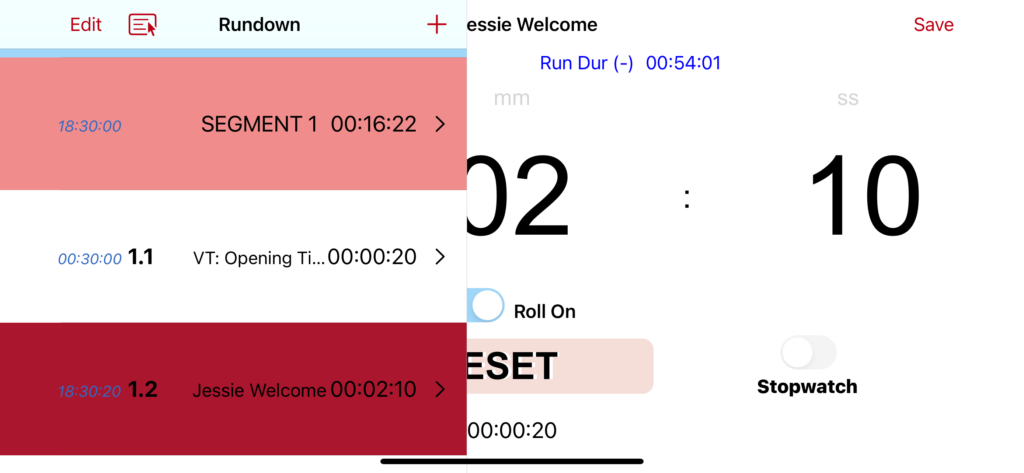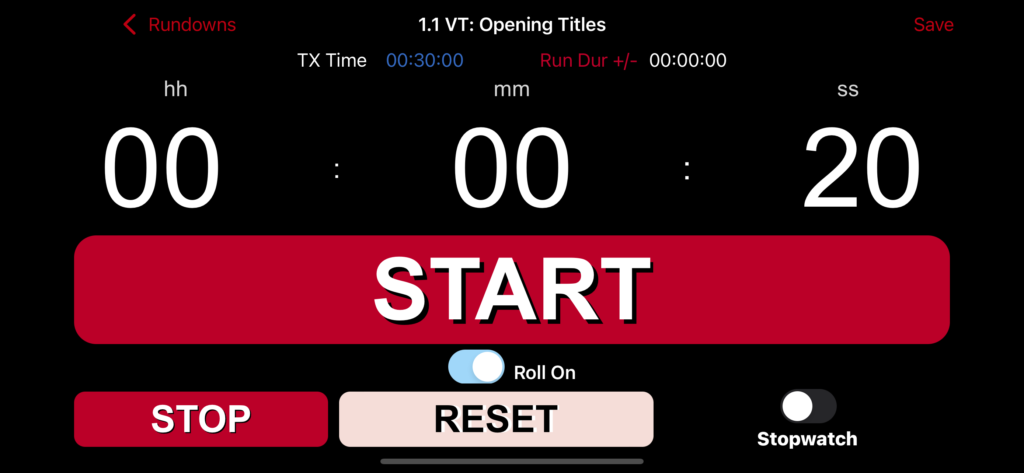Version 3.7 out now.
with our exciting new Feature calculate Off Air Time.
TV Prod Timer Pro is the perfect tool for Live-to-Air TV Productions. Everything you need in the palm of your hand.
Developed by professionals with over 30 years experience in live broadcasts. TV Prod Timer Pro is reliable and used by professionals all over the world.
FEATURES INCLUDE:
- On Air Countdown
- Off Air Calculations
- TX Time and Automatic calculation over/under running time
- Unlimited Timers/Stopwatch
- Import Rundowns through .csv files from your device or iCloud.
- Dark Mode compatible
- Quick and simple entry of time
- Unlimited rundown rows
- Roll On Mode, so it will continue counting down the next item
- Clear large timer screen for ease of reading in low light situations
- No audio or visual distractions
- Large Start button (so it can’t be missed)
- Full flexible editing of rundown even whilst in TX Mode.
- Edit times, description or reorder rows
- Timer also displayed in rundown for multiple timers
- Longhold press to reorder rows
- Background mode – check your emails or texts whilst timer continues
- Stop function
- Reset function
- Record times on the run with our quick save feature. Ideal for timing rehearsals. Places the saved times at the bottom of your rundown, just edit and add a description later and reorder if required.
Time is of the essence in live situations, so we have created a lot of short cuts in our coding to save you time. There are no dials, just touch the screen and enter new time. No need to enter 2 numbers either, for eg. just enter 5 for 5 secs, not 05.
SPLIT VIEW MODE (for all ipads and most iphones in landscape view).
Split View is the perfect design to view or edit your rundown whilst watching your timer. Easily update your rundown by re-ordering rows, adding new items and deleting rows with one quick swipe. Great for last minute changes in live situations.
TIMERS
Unlimited Timers to countup or countdown simultaneously. Store a duration in the rundown. You can then send this to the timer, by pressing the right chevron on the rundown, and then press start to countdown. This is now the active row on your rundown and will change to red. for safety this active row, or any other row with a timer running, are now locked, and cannot be moved or deleted.
Whilst you countdown your item, we have included a small handy timer to count up. This enables you to also count to various hit marks like Supers/Lower 3rds, graphics, upsots, voiceovers etc. Various coloured rows will keep you guided. Red row is current timer that you are viewing, lighter red are the rows that have timers also running. Tan is the row you have just selected (to edit, move, delete or transfer to commence timing) and blue is the On Air timer.
You can also enter the duration directly into the timer. This is perfect for last minute timings or changes.
When entering a new duration for an item, select whether you would like to include this duration to calculate the off air time. For eg. If you have a 5 minute interview. You include the duration of the interview for your off air time. During the interview you have 2 VT Overlays. These durations are included in the 5 mins, so when you enter these overlays as a separate item, do not include these durations for your Off Air Time. To adjust, just slide the switch in the new or Edit pages.
ON AIR COUNTDOWN
Simply enter your on air time in 24hr format and click save. It will automatically countdown to this time. Once on air, you can then enter another hit time or your off air time.
OFF AIR CALCULATION
Once you enter your on air time, you can select to automatically calculate the Off Air Time. This feature will calculate from your on air time and each duration in your rundown (that you have selected to include in your calculation). It will also adjust the TX Times for each item. Eg. Say your on air time is 19:00:00. Your rundown starts at 19:00:00 and each item afterwards reflect this. Though on show night, the network advises that your new on air time is now 19:00:15. Simply adjust your On Air Time now to 19:00:15 and select to recalculate the rundown. It will now change all your TX Times for each item to 15 secs later and calculate your off air time to 15 secs later. This is your Off Air Time Rundown.
Off Air Time Calculated is after you have gone to air. Each time you press start on an item, it will then calculate if you have started this item over or under the TX Start Time on your rundown. This over/under duration is shown on your timer page top right. From this it calculates your actual Off Air Time. Eg. you are due to hit item 3 at 19:10:00, but you are running over and you start item 3 at 19:12:00. It will show that you are now 2 mins over and your Calculated Off Air Time will show 2mins later than your Rundown Off Air Time.
ROLL ON MODE
If Roll On slider is on, then when the current timer has reached zero, it will automatically continue timing the next item in the rundown. This will continue until you select it off. Can be used for the whole rundown, or just certain items. Selectable at anytime. Simple to turn on and off, with just the slide of a switch.
IMPORT RUNDOWN from .CSV file
Rundowns can be imported very quickly via .csv files. Please click on this link for detailed instructions https://tvprodapps.com/tvprodtimer-pro-import-file/
REHEARSAL TIMINGS
Quick Save Timing feature. Slide the button to Stopwatch mode in timer to set to counting up. Press Start to commence stopwatch at beginning of rehearsal. During rehearsal press ‘Save’ button when your reach certain hitmarks. This automatically saves the current timing into the bottom of the rundown, whilst timer continues. You can save unlimited amount of times. You can also edit the description of your saved time, whilst the timer is still counting.
This is very handy for Producers to keep track of timings in rehearsals.
FILM SHOT LIST DURATIONS.
Keep track of durations for various shots during a film shoot in stopwatch mode.After each take press ‘Save’ button. This will automatically save the time to the rundown list. Edit this saved time with a shot description. Instantly see at a glance your whole shot list and durations.
For instructions on how to use Timer Pro, please click on this link https://tvprodapps.com/timer-pro-instructions/
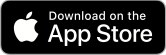
iphone View Portrait
iphone View Landscape